Example
In this example, you adjust the dining table layout for store S0010, POS terminal P0019 in the demo company. You need to rotate two tables and join them.
- Go to the Retail Users page.
- Select store S0010 and POS terminal P0019 for the current user.
- Click Run Client.
- Click Logon and logon with staff 1001.
- Press Adjust Tables
- Select table EW 13 and move it upwards.
- Press on the Table to get Pop-up menu
- Select Rotate Table.
- Select table EW 12.
- Press Rotate table.
- Move table EW 12 up to table EW 13.
- Press Yes in response to the joining question.
-
Move table EW 13 so that it fits like this:
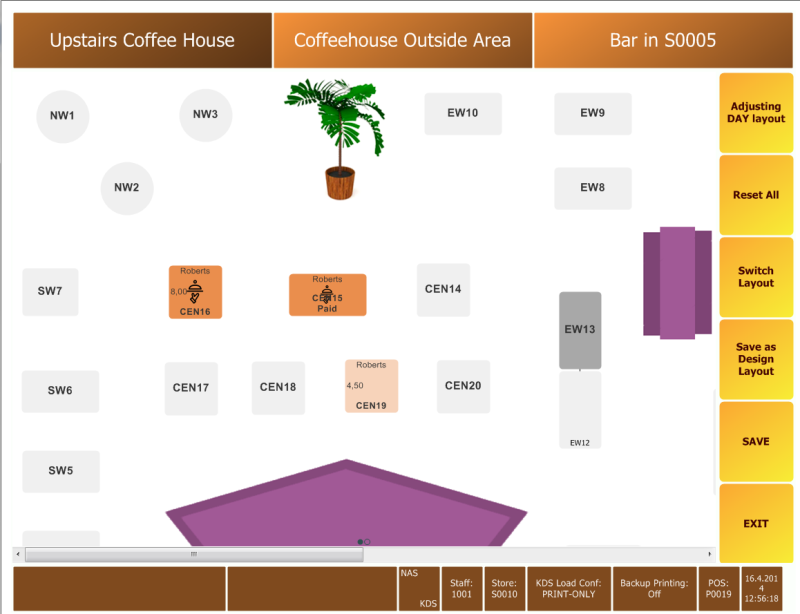
- Press SAVE to save the joining and moving.
- Press EXIT to exit the adjust mode.
Disjoining and moving tables back
In this example you disjoin the tables you have joined and move them back to their design location. You also move a table you have moved to its design location.
- Press Adjust Tables again.
- Select table EW 13. Pop-up Menu comes up.
- Press Disjoin Table.
- Confirm the disjoining question.
- To move tables EW12 and 13 back to their design location, press the tables and select Move Table Back.
- Press SAVE to save the changes.
- Move table EW 10 close to the plant but not close to another table.
- Press SAVE to save the move.
- Select the table again.
- Press Move Table Back. Now the table has moved back to its design location.
- Press SAVE to save the move.
- Press EXIT to exit adjust mode.